Set Options
Click![]() ,the
"Configuration" dialog will pop-up:
,the
"Configuration" dialog will pop-up:
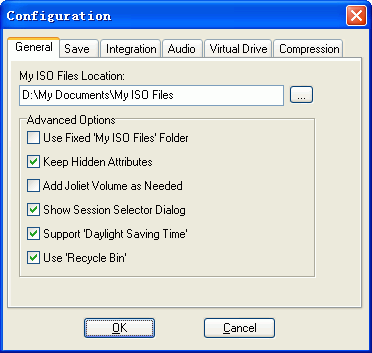
You can set the 'My ISO Files Location' folder on "General" page. For advanced options:
1)If 'Use fixed ISO folder' is checked, UltraISO always use this directory of 'My ISO Files Location" as default when opening or saving files.
2)If "Keep Hidden Attributes" is checked, UltraISO will keep hidden attributes of all files and folders when adding to or extracting from the ISO image.
3)If "Add Joliet volume as needed" is checked, UltraISO will add secondary Joliet volume if any filename exceed ISO 9660 limit.
4)If "Show Session Selector Dialog" is checked, the following dialog will appear when opening a multi-session CD/DVD image:
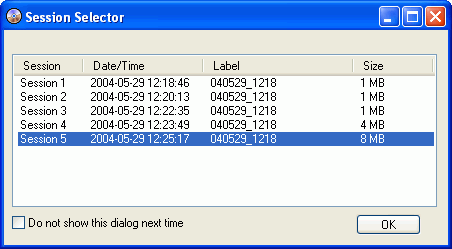
If not checked, UltraISO will use last session by default.
5)If "Support Daylight Saving Time" is checked, UltraISO will adjust date/time of files in ISO image as needed.
6)If "Use Recycle Bin" is checked, UltraISO will always put deleted local files to Windows Recycle Bin. Otherwise, they will be deleted permanently.
Click "OK" button to save the configuration, click "Cancel" to withdraw what you changed.
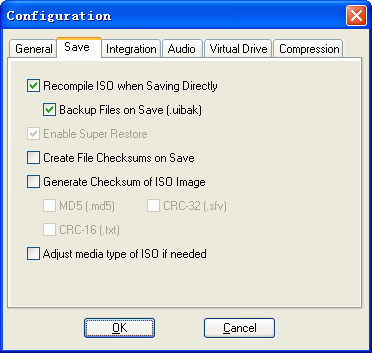
On "Save" page, you can set the following options:
1)If "Recompile ISO when saving directly" is checked, UltraISO will always recompile a modified ISO image when you click 'Save' button. Otherwise, UltraISO saves changed part of volume data only.
If "Backup Files on Save" option is checked, UltraISO will create a backup file with .uibak extension.
2)If "Enable Super Restore" is checked, UltraISO will backup all necessary information when saving an ISO image while'Recompile ISO when saving directly' option is turned off. You can use 'Alt+BackSpace" to restore to previous, unmodified image thereafter.
3)If "Create File Checksums on Save" is checked, UltraISO will create MD5 checksums before saving an ISO image. You can use it to verify ISO image or burned CD/DVD later.
4)If "Generate Checksums of ISO Image" is checked, UltraISO will generate MD5, CRC-32, CRC-16 checksums of the ISO image saved. These information will be saved as a text file.
5)If "Adjust media type of ISO" is checked, UltraISO will change media type field of ISO image according to the size of it.
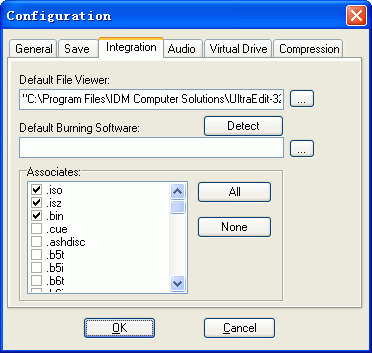
On "Integration" page, you can set default file viewer, default burning software and file type associates.
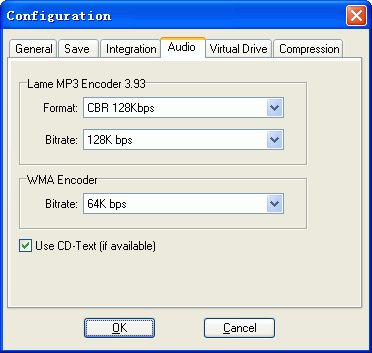
On "Audio" page, you can set MP3 and WMA encoder parameters, as well as CD-Text option.
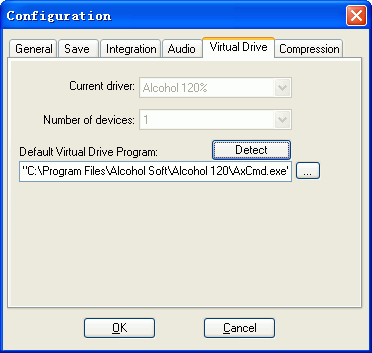
On "Virtual Drive" page, you can set number of devices if compatible virtual CD/DVD software (such as Daemon-Tools and Alcohol 120%) is present. If no program is present, please click 'Detect' button to find a compatible one.
Tips for setting Daemon-Tools 4.x & Virtual CloneDrive
5.1.4.x:
- Edit a configuration file named vdrive.ini (located in installation folder
of UltraISO, for example "c:\program files\ultraiso"), change DrvCount and
drive letter settings to the proper value
==============================
; Configuation file for Virtual Drive program
;Number of Virtual Drives
[DrvCount]=0
;Drive Letters
[Drive#1]='M'
[Drive#2]='N'
[Drive#3]='O'
[Drive#4]='P'
===============================
- Choose 'Options'->'Configuration', switch to 'Virtual Drive' page and click
"Detect" button. (If UltraISO cannot detect your version of Daemon-Tools,
please click '...' button next to the text box under 'Default Virtual Drive
Program'.A dialoge will apear. Browse to installation folder of Daemon Tools
4.x and select deamon.exe, and click 'Open').
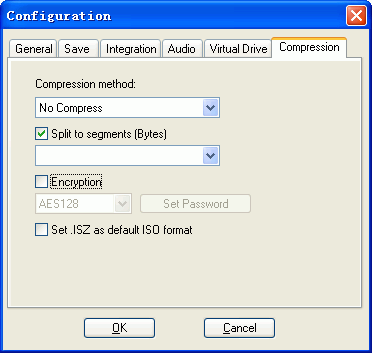
Compressed ISO format - ISZ (ISo Zipped format) is One of the most advanced
archive formats like RAR and ZIP, it is:
- a secure ISO format, as AES256 encryption is supported, you can use a
password with up to 32 characters length
- a small size ISO format, you can compress an ISO image to smaller size.
- spanned CD/DVD format. If your ISO image is a large file, you can split it
to segmented ISZ files(I01, I02, ...). So you can burn a DVD ISO to multiple
CD-R discs.
In addition, it is possible to store DVD images on FAT16/FAT32 volume under
Windows 98 systems now.
Check 'Set .ISZ as default format' option to use ISZ as default output format (instead of standard ISO).
(c) CopyRight 2002-2007 EZB Systems, Inc.
Home Page: http://www.ezbsystems.com Support: support@ezbsystems.com